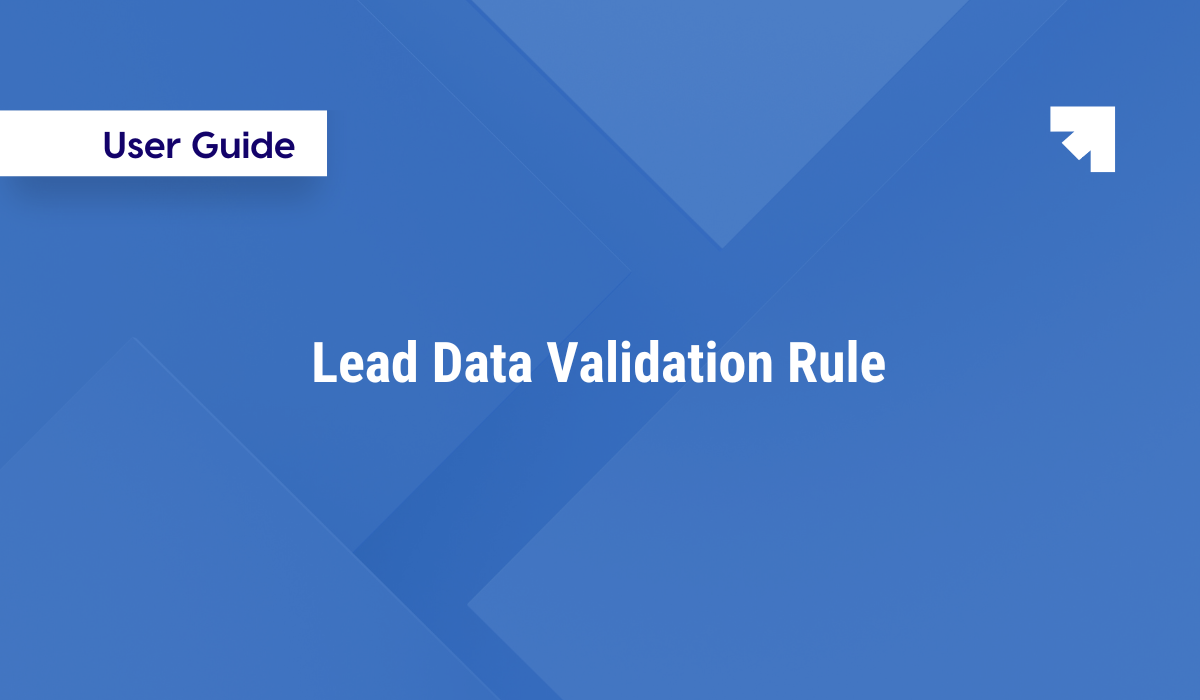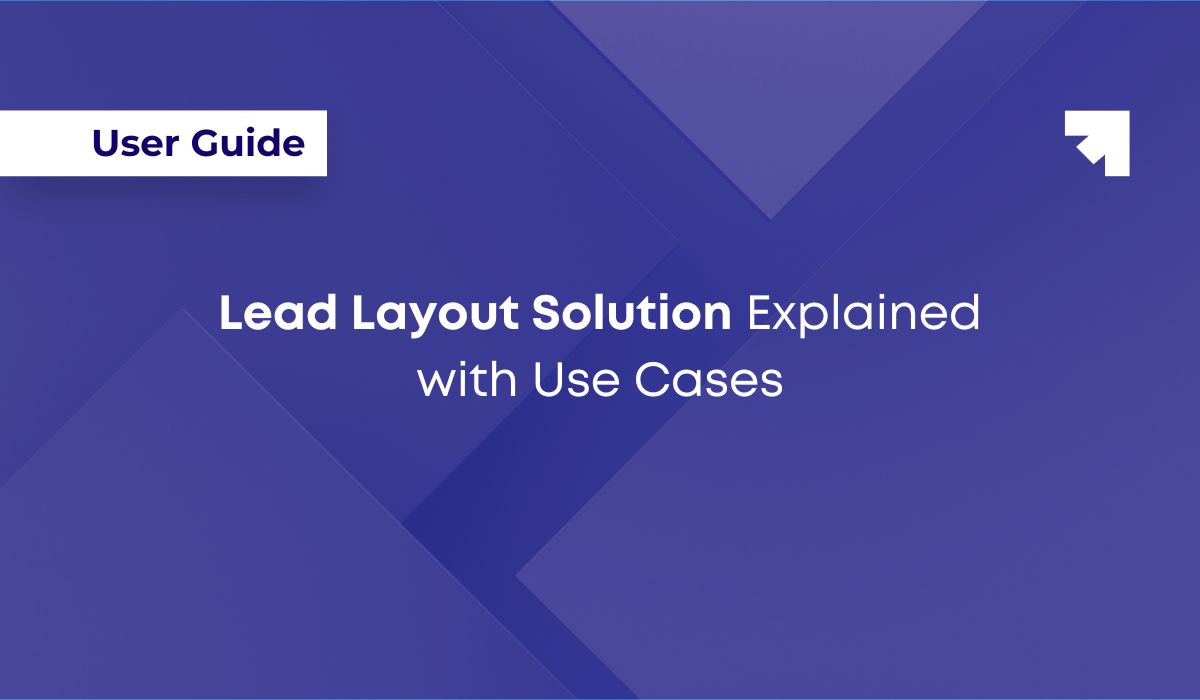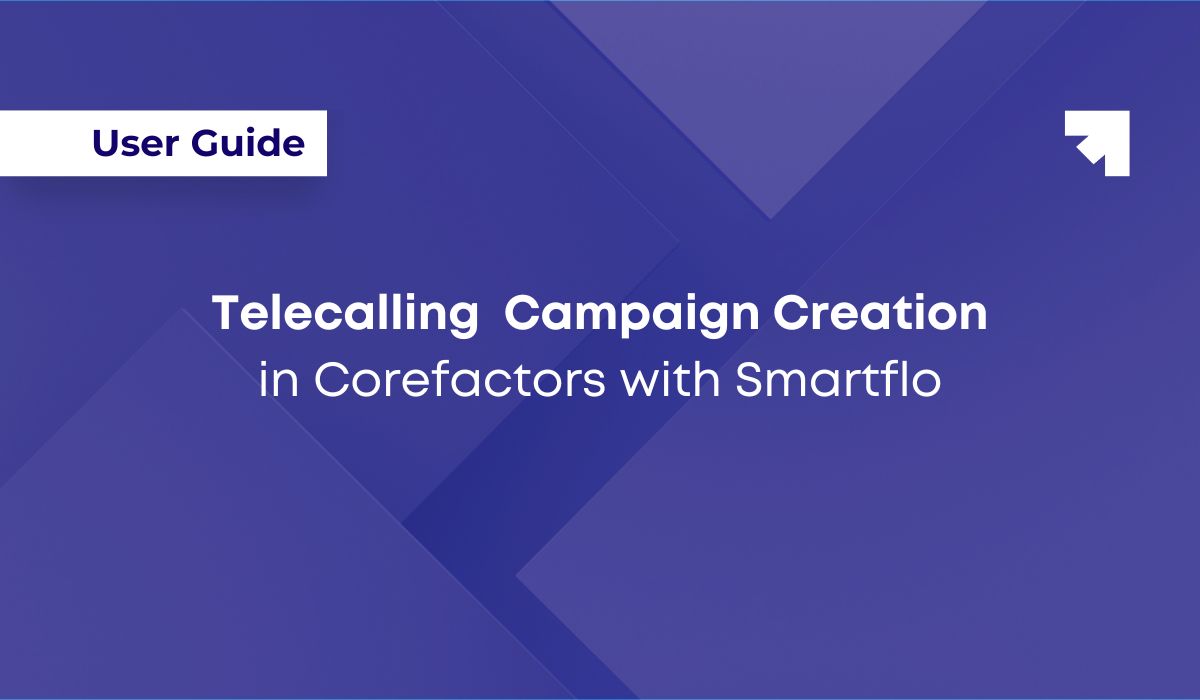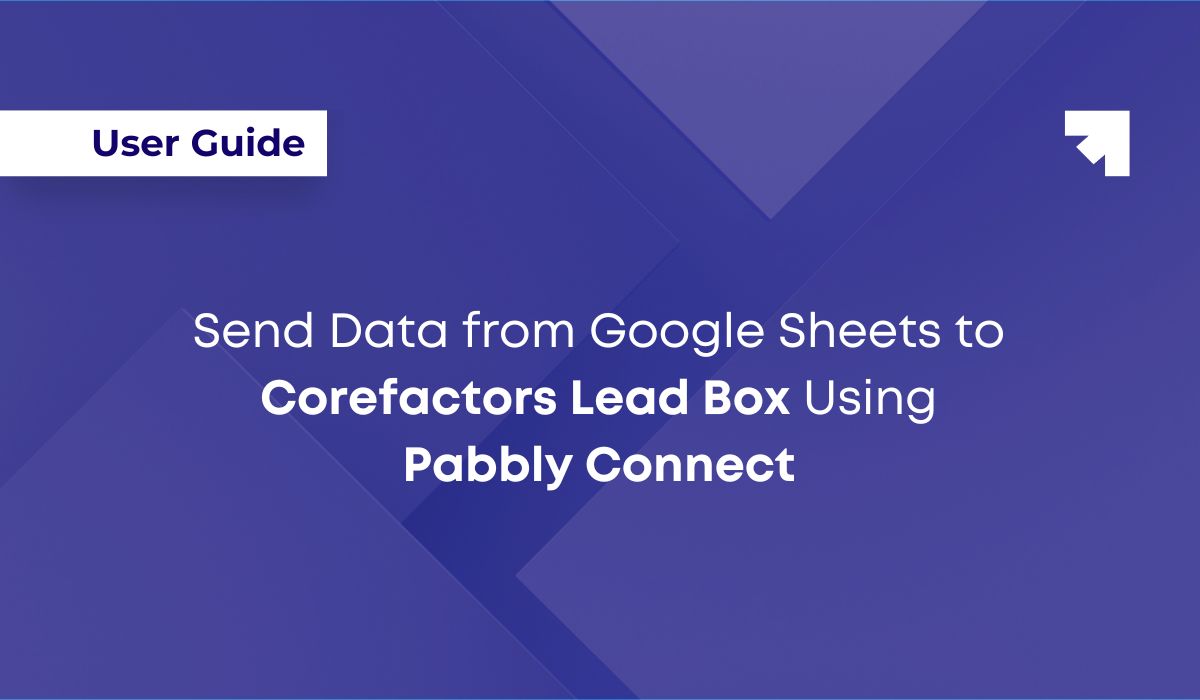.png)
How to Integrate Wacto with Corefactors and send Messages on WhatsApp
Pankaj Kumar
Wacto is a WhatsApp Business API and engagement platform, making multichannel marketing and conversations easy. It is the latest addition to our list of existing WhatsApp integrations, including GupShup, GallaBox, and AiSensy.
This user guide provides step-by-step instructions on integrating Wacto with Corefactors and sending WhatsApp messages efficiently.
Step 1: Create a Template in the Wacto Platform
- Log in to your Wacto account.
- Navigate to the Templates > Manage Templates section.
- Click on Add New Template.
- Provide the necessary details, including the template name, category, and message content.
- Submit the template for approval.
- Once approved, the template will be available for use in Corefactors.



Step 2: Integrating Wacto with API Key in Corefactors
- Retrieve the API key and Channel Number from your Wacto account under Profile > Integration Settings.
- Log in to your Corefactors account.
- Navigate to Integrations.
- Select Wacto under WhatsApp, click on Connect, and enter the API key and Channel Number.
- Save the configuration to establish the integration.


Step 3: Create a WhatsApp Template in Corefactors Content Manager
- Access the Content Manager in Corefactors.
- Click on Create New Template.
- Provide a Template name in the 2nd step (WhatsApp Template Information) and compose the message content.
- Save the template for future use.


Note: For creating media templates in Wacto, you must select the media type and media file during the template creation process.
After uploading, copy the file link from Template → Media Library and paste it into the Media URL field in Corefactors Template info under Content Manager.



Step 5: Sending a WhatsApp Message from Corefactors Lead Box
- Open the Lead Box in Corefactors.
- Select the lead for which you want to send a message.
- Click on WhatsApp Now.
- Choose the appropriate template from the dropdown menu.
- Click Send to dispatch the message.


Step 6: Recipient/ Lead Receives the WhatsApp Message
Once the message is sent successfully, the recipient/ lead will receive it on their WhatsApp account.

The status, such as message received or failure, can be tracked from the Wacto Portal under Report > Delivery

.png)
Any message sent from WhatsApp, with or without the Lead ID, will be automatically saved under the Outsource Info section.

Scope of Wacto Integration:
- Manual Template Messaging: Users can manually send approved WhatsApp templates to prospects directly from Leadbox or Support Box using the WhatsApp Now feature.
- Sales and Marketing automation or Automated Communication: Automate WhatsApp messaging to leads through the Journey solution.
- Lead Outsourcing and Capturing Response through WhatsApp: It enables the seamless forwarding of lead-specific data to blue-collar workers or partners who are not part of the Corefactors CRM via WhatsApp, while also capturing and storing their WhatsApp responses in the Leadbox field and lead activity log.